User Account Help Guide
Your account allows you to securely access all features of the Fertilizer Cost Optimizer — including fertilizer settings, optimization results, and credit balance. Follow the steps below for Login, Signup, Forgot Password, and Password Reset.
🟢 1. Login
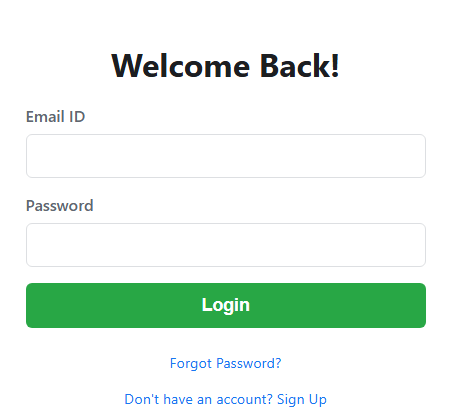
Screen: “Welcome Back!”
Purpose: To log in to your existing account.
Steps:
- Enter your registered Email ID.
- Enter your Password.
- Click the Login button.
If your credentials are correct, you’ll be redirected to the Optimizer Dashboard.
💡 Tip: If you can’t log in, make sure your email and password are typed correctly or use the Forgot Password option.
🆕 2. Create New Account / Sign up
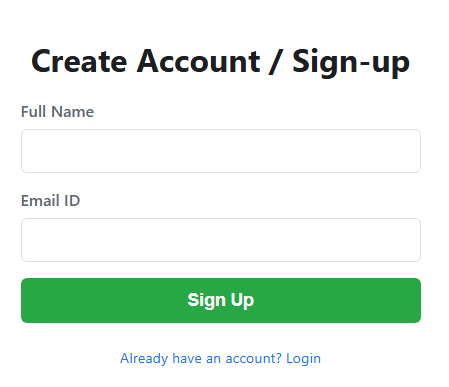
Screen: “Create Account”
Purpose: To create a new user account for accessing the system.
Steps:
- Enter your Full Name.
- Enter a valid Email ID (this will be your login ID).
- Click on the Sign Up button.
You’ll receive an OTP on your email to verify your account.
🧾 3. Verify Account
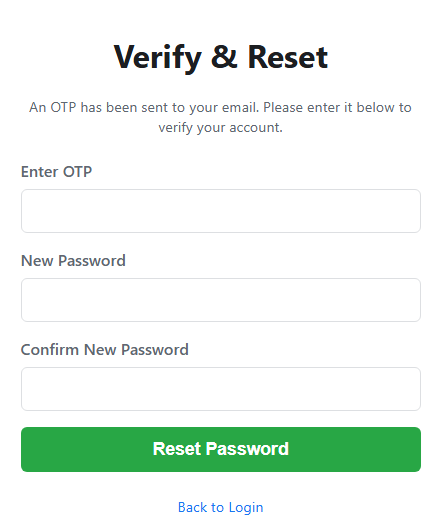
Screen: “Verify Your Account”
Purpose: To verify your email address after creating a new account. This step ensures your account belongs to you and keeps your data safe.
Steps to Complete Verification:
- After signing up, check your email inbox for an OTP (One-Time Password). If you don’t see it, check your Spam or Promotions folder.
- On the verification screen, enter the 6-digit code you received in your email.
- Click on the Verify Account button.
✅ After successful verification, you’ll be redirected to the Login screen, where you can sign in.
🔄 4. Forgot Password
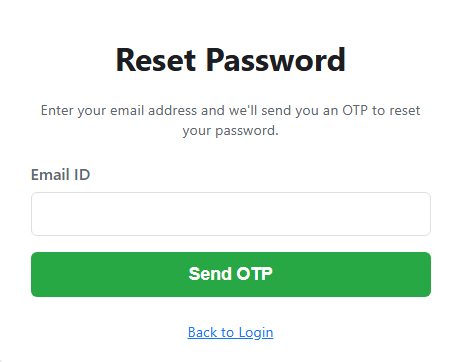
Screen: “Reset Password” (Initial screen)
Purpose: To reset your password if you’ve forgotten it.
Steps:
- Click on “Forgot Password?” from the login screen.
- Enter your registered Email ID.
- Click on Send OTP.
Check your email inbox for the OTP and proceed to the "Set New Password" screen.
🔐 5. Set New Password
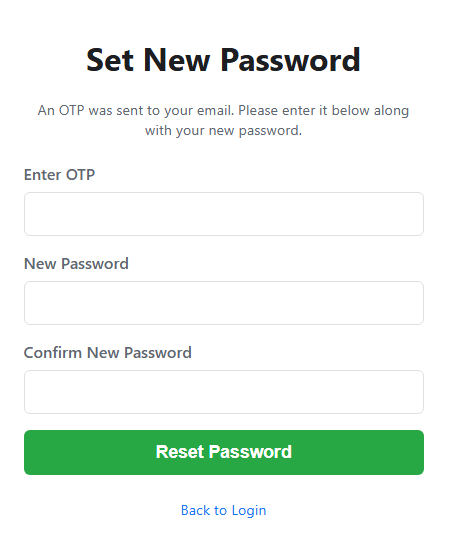
Screen: “Set New Password”
Purpose: To set a new password using the OTP received via email.
Steps:
- Enter the OTP sent to your email.
- Type your New Password.
- Confirm the password by retyping it.
- Click on Reset Password.
After a successful reset, you can return to the Login screen and use your new password to access your account.
⚠️ Note: OTP is valid for a limited time (usually a few minutes). Make sure your new password is easy for you to remember but hard for others to guess.
⚙️ Fertilizer Parameters Setup
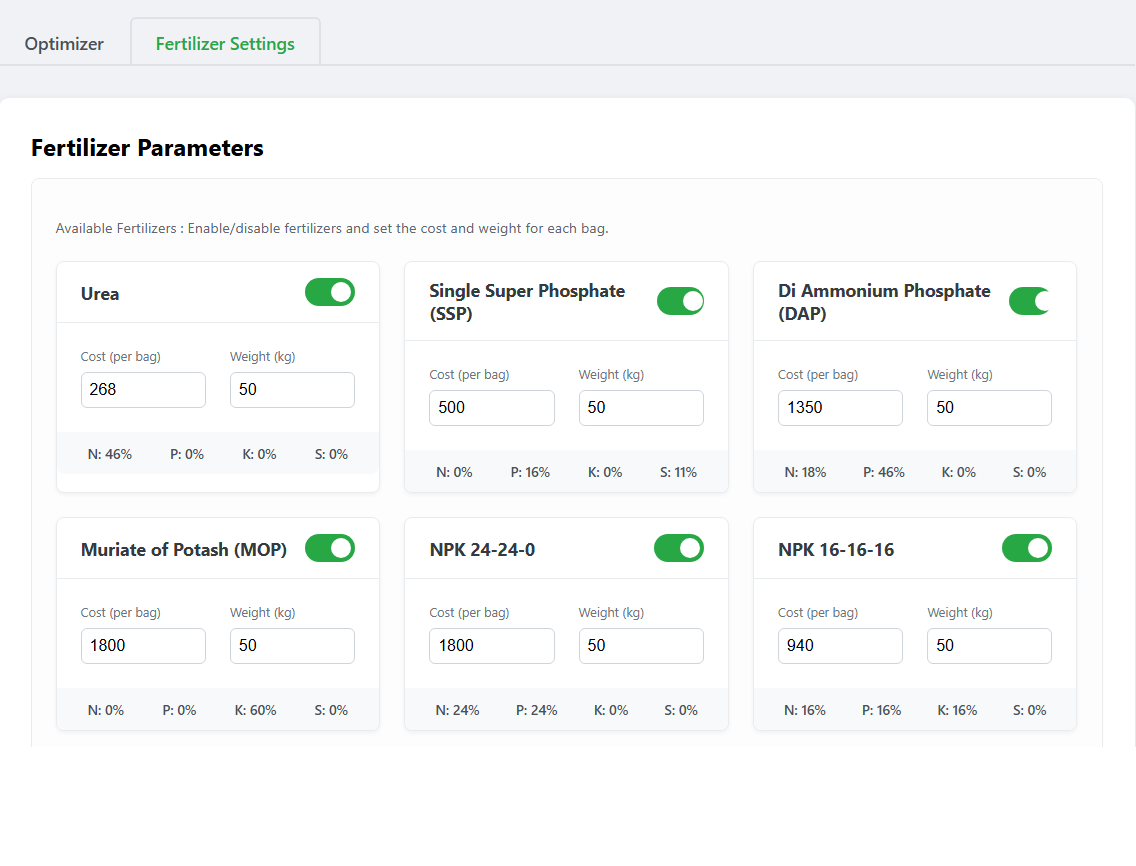
The Fertilizer Parameters section is the most important part of the Fertilizer Cost Optimizer. Before running the optimization, you must correctly set each fertilizer’s details — otherwise, the final solution will not give accurate or expected results.
Step 1: Enable Available Fertilizers
Each fertilizer card has a green toggle switch.
- ✅ Turn ON (Green) the fertilizers that are available in your area or shop.
- 🔴 Turn OFF fertilizers that are not available or you don’t want to include in the optimization.
Only the enabled fertilizers will be used in the cost optimization process.
Step 2: Enter Cost per Bag
In the “Cost (per bag)” field, enter the current market price of one bag of fertilizer (in ₹).
Example: If one bag of Urea costs ₹268, enter 268.
💡 Tip: Fertilizer prices change frequently. Always update this value before running a new optimization.
Step 3: Enter Weight per Bag
In the “Weight (kg)” field, enter the bag weight (for example, 50 kg or 45 kg).
This ensures the optimizer correctly calculates the nutrient quantity per bag.
Help: Fertilizer Cost Optimization
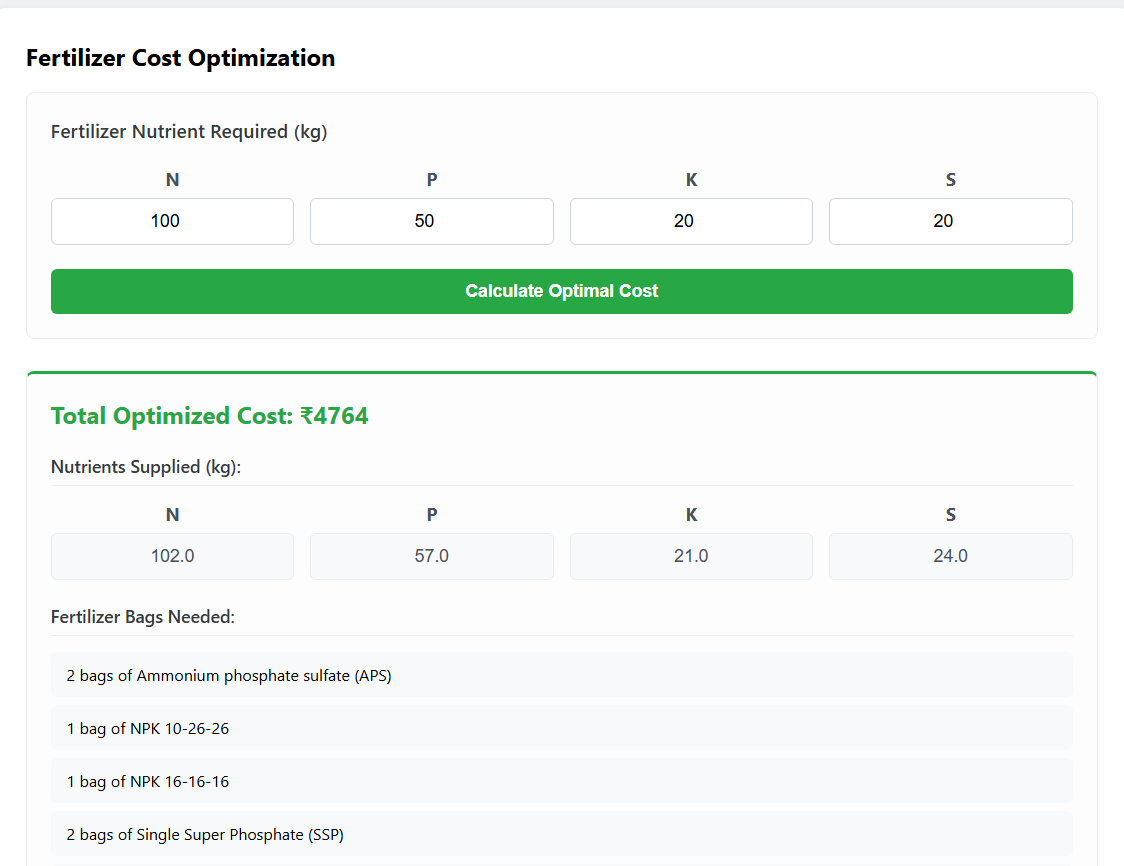
The Fertilizer Cost Optimization screen helps you calculate the most cost-effective combination of fertilizers to fulfill your crop’s nutrient requirements.
🧮 Step 1: Enter Nutrient Requirement (in kg)
In the “Fertilizer Nutrient Required (kg)” section, enter the total nutrients required for your crop (per acre or per field area). For example:
- N (Nitrogen): 100
- P (Phosphorus): 50
- K (Potassium): 20
- S (Sulphur): 20
These values usually come from a soil test report or agronomist recommendation.
💡 Tip: Enter the required nutrients in kilograms (kg) based on your crop stage and soil condition.
▶️ Step 2: Click “Calculate Optimal Cost”
After entering the nutrient values, click the green “Calculate Optimal Cost” button. The system will automatically use the Fertilizer Parameters (cost, weight, and composition) you have already set to calculate the lowest possible cost for fulfilling your requirement.
💰 Step 3: View Optimized Results
Once the calculation is done, the results section will show:
- Total Optimized Cost: The minimum cost required to fulfill your NPKS needs (e.g., ₹4764).
- Nutrients Supplied (kg): Actual quantities of N, P, K, and S supplied by the selected fertilizer mix. These may slightly exceed the required values to ensure balance.
- Fertilizer Bags Needed: A detailed list of fertilizers and the exact quantity to purchase.
⚠️ Important Notes
- The accuracy of results depends on correct fertilizer parameters (cost, weight, composition).
- If you haven’t set these yet, please configure them first in the Fertilizer Settings tab.
- The optimized result may vary depending on current fertilizer prices and availability.
🌟 Result
With one click, the system finds the lowest-cost fertilizer combination that meets your crop’s exact nutrient needs — saving both money and effort.
💳 Help: Credits System

The Credits are used each time you calculate the optimized fertilizer cost in the app. Credits ensure fair usage of the system and help maintain server and optimization costs.
⚙️ How Credits Work
- Each time you click “Calculate Optimal Cost”, 1 credit will be deducted from your account.
- Credits allow you to run the optimizer and get cost-saving fertilizer recommendations.
- Your remaining credits are displayed on your dashboard or profile.
💡 Example: If you have 10 credits and you calculate the optimal cost once, your remaining balance becomes 9 credits.
🛒 Buying Credits
Currently, a single credit package of 10 credits is available.
Steps to Buy Credits:
- Go to the Buy Credits section.
- Select the 10 Credit Package.
- Complete the payment securely (via UPI, card, or other online modes).
Once payment is successful, 10 credits will be added to your account.
🎁 Free Credits (Limited Period Offer)
New users receive 10 free credits when they sign up — for a limited time only. Use these credits to experience how Fertilizer Cost Optimizer helps save fertilizer cost and improve efficiency.
⚠️ Important Notes
- Credits are used only when clicking “Calculate Optimal Cost.”
- Verify fertilizer parameters and required NPKS values before using a credit.
- Purchased credits are non-refundable and valid until consumed.
- The free 10 credits are part of a limited-time offer — subject to change.
🌾 Summary
- ✅ Each calculation = 1 credit
- ✅ One package available → 10 credits
- ✅ Free 10 credits for new users (limited period)
- ✅ Buy more credits anytime through secure payment